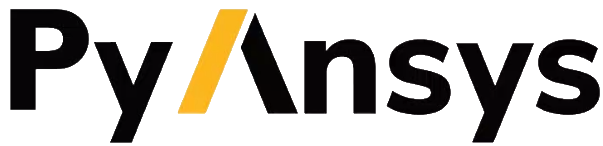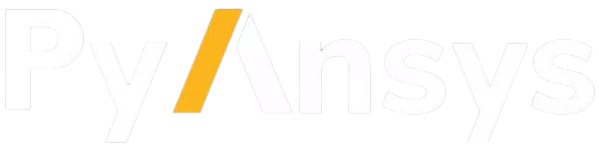Analysis setup#
This page describes the basic workflow for setting up a coupled analysis from scratch.
It assumes that a PySystemCoupling Session object (syc_session) has been created.
The focus here is on the setup attribute (syc_session.setup) for the Session object.
This attribute defines the analysis in terms of the data model.
For descriptions of the Session object’s solution and case attributes, see these pages:
Solving an analysis: Operations related to solving an analysis and examining the solution
Analysis persistence: Operations for saving and resuming cases
Set up participant cases#
Any participant that is involved in a coupled analysis must set up its case to solve its part of the coupled physics analysis. Typically, this is very similar to setting up a standalone case for this solver. Each participant has its own way of specifying data transfers to and from System Coupling. For example, Fluent uses fluid boundary conditions.
While information on setting up participant cases is beyond the scope of this guide, you can see the System Coupling documentation for examples.
Add participants#
The add_participant command is used to define information about the participants involved
in the analysis.
In its most common usage, this command accepts a file containing essential data about a participant, such as the variables it exposes and the regions on which they are available.
>>> setup.add_participant(input_file="fluent.scp")
'FLUENT-1'
>>> setup.add_participant(input_file="mapdl.scp")
'MAPDL-2'
The name of the created coupling_participant object is returned in each case.
This code shows how you can capture the name in a variable to assist with subsequent access to the object:
fluent_part = setup.add_participant(input_file="fluent.scp")
assert setup.coupling_participant[fluent_part].participant_type == "FLUENT"
The add_participant command not only creates a participant object but also helps
to initialize other aspects of the data model state. After the preceding code
adds Fluent and MAPDL participants, the analysis_control, solution_control, and
output_control objects are created with default values. For more information,
see the following output from the print_state command. Ellipses (...) appear where
details are omitted from the output.
>>> setup.print_state()
coupling_participant :
MAPDL-2 :
participant_type : MAPDL
participant_display_name : MAPDL Transient
display_name : MAPDL Transient
dimension : 3D
participant_analysis_type : Transient
restarts_supported : True
variable :
FORC :
quantity_type : Force
...
INCD :
quantity_type : Incremental Displacement
...
region :
FSIN_1 :
topology : Surface
input_variables :
0 : FORC
output_variables :
0 : INCD
display_name : FSIN_1_Fluid Solid Interface
update_control :
option : ProgramControlled
execution_control :
option : ProgramControlled
...
FLUENT-1 :
participant_type : FLUENT
participant_display_name : Fluid Flow (Fluent)
display_name : Fluid Flow (Fluent)
dimension : 3D
participant_analysis_type : Transient
restarts_supported : True
variable :
force :
quantity_type : Force
...
displacement :
quantity_type : Incremental Displacement
...
region :
...
wall_deforming :
topology : Surface
input_variables :
0 : displacement
output_variables :
0 : force
display_name : wall_deforming
...
update_control :
option : ProgramControlled
execution_control :
option : ProgramControlled
...
analysis_control :
analysis_type : Transient
...
global_stabilization :
option : None
solution_control :
duration_option : EndTime
end_time : <None>
time_step_size : <None>
output_control :
option : LastStep
...
Set unset values#
In the preceding print_state output, most settings are assigned default values.
A value of <None> indicates an unset (missing) value.
Note
For some settings in the data model, the string "None" is a legitimate value.
For example, the default for the analysis_control.global_stabilization.option
setting is "None". To avoid ambiguity, the print_state output
displays <None> for unset values.
If queried in Python, an unset value holds the Python None object or an empty list
([]) for a setting whose value is a list.
In the preceding setup, the important unset values are those for solution_control settings.
These unset values are addressed later because they are considered to be errors in the setup.
Unless values are provided, the solution is blocked.
While some settings in the above coupling_participant objects have <None> values, these
unset values are not considered to be missing values nor indicate any kind of error in the
setup. They are rather more specialized optional settings that have not been provided in
the relevant input files.
Generally, the coupling_participant state can be considered to be read-only once it has
been created. Further edits should not be necessary.
Create interfaces#
Each coupled analysis must have at least one coupling interface. Coupling interfaces must be added to the analysis individually. When adding a coupling interface, you must specify the participant name and the regions to be associated with each side of the coupling interface.
Interface names must be unique within the coupled analysis. When coupling interfaces are added,
they are assigned default names according to the convention CouplingInterface#, where #
indicates the order in which the interfaces were created. For example, if three interfaces are
created, they are named CouplingInterface1, CouplingInterface2, and CouplingInterface3.
This code shows how you use the add_interface command to add an interface to the analysis:
interface_name = setup.add_interface(
side_one_participant="MAPDL-2",
side_one_regions=["FSIN_1"],
side_two_participant="FLUENT-1",
side_two_regions=["wall_deforming"],
)
The add_interface command returns the name of the interface created. This name
is saved in a variable for later use.
Add data transfers#
Each interface must contain at least one data transfer specification in the form of a
named data_transfer object. When adding a data transfer, you must specify the
interface on which the transfer is to be added, the target side for the transfer,
and the variables to be associated with each side of the interface.
The following code shows how you use the add_data_transfer command to add a data transfer
to an interface. The interface name is the value that is returned by the add_interface
command.
force_transfer_name = setup.add_data_transfer(
interface=interface_name,
target_side="One",
target_variable="FORC",
source_variable="force",
)
displacement_transfer_name = setup.add_data_transfer(
interface=interface_name,
target_side="Two",
source_variable="INCD",
target_variable="displacement",
)
This code shows how you can examine the state of the resulting interface:
>>> setup.coupling_interface[interface_name].print_state()
display_name : Interface-1
side :
Two :
coupling_participant : FLUENT-1
region_list :
0 : wall_deforming
reference_frame : GlobalReferenceFrame
instancing : None
One :
coupling_participant : MAPDL-2
region_list :
0 : FSIN_1
reference_frame : GlobalReferenceFrame
instancing : None
data_transfer :
FORC :
display_name : Force
suppress : False
target_side : One
option : UsingVariable
source_variable : force
target_variable : FORC
ramping_option : None
relaxation_factor : 1.0
convergence_target : 0.01
mapping_type : Conservative
displacement :
display_name : displacement
suppress : False
target_side : Two
option : UsingVariable
source_variable : INCD
target_variable : displacement
ramping_option : None
relaxation_factor : 1.0
convergence_target : 0.01
mapping_type : ProfilePreserving
unmapped_value_option : Nearest Value
mapping_control :
stop_if_poor_intersection : True
poor_intersection_threshold : 0.5
face_alignment : ProgramControlled
absolute_gap_tolerance : 0.0 [m]
relative_gap_tolerance : 1.0
Check for errors and finalize settings#
The setup is essentially complete at this point. However, as mentioned earlier, some unset settings remain. If you were to try to solve the analysis at this point, it would fail immediately with a raised exception because of the unset values.
To query for any errors in the setup, call the get_status_messages command. This
command also returns any current warnings, informational messages, and any active settings
that are at Alpha or Beta level.
As shown in the following code, the return value of the get_status_messages command
is a list of dictionaries, where each dictionary provides the details of a message. You
can use the level field in a message dictionary to filter the message list:
>>> from pprint import pprint
>>> pprint([msg for msg in setup.get_status_messages() if msg["level"] == "Error"])
[{'level': 'Error',
'message': 'TimeStepSize not defined for Transient analysis',
'path': 'solution_control'},
{'level': 'Error',
'message': 'EndTime not defined for Transient analysis',
'path': 'solution_control'}]
Note
The 'path' field in a message dictionary indicates the location in the data model
to which the message pertains. In the preceding output, this points to the solution_control
object, but the specific settings causing the error are indicated in the message itself.
However, the setting names referenced in the message (such as 'TimeStepSize' and
'EndTime') are in the form that is used in System Coupling’s native API. This reflects the
way that get_status_messages is exposed into PySystemCoupling, which does not currently
allow for reliable automatic translation to PySystemCoupling naming. You should
be able to infer the PySystemCoupling names relatively easily by assuming a conversion
from camel case to snake case.
The following code addresses the 'TimeStepSize' and 'EndTime' errors by assigning values to
end_time and time_step_size in the solution_control object. These settings define,
respectively, the duration of the transient coupled analysis and the time interval between
each coupling step.
setup.solution_control.time_step_size = "0.1 [s]"
setup.solution_control.end_time = "1.0 [s]"
Perform additional steps#
By performing the preceding steps, you have created a minimal workflow for a basic analysis setup. With this setup, you can attempt to solve the case. For more information, see Solving an analysis.
At this time, you might want to save the case or take a snapshot. For more information, see Analysis persistence.
Although a complete setup has been defined, you could apply many optional settings. For example, you might want to control the frequency with which solution data is saved or apply advanced settings to control the solution algorithm.
In addition, you can create other data model object types to introduce more advanced features, such as expressions and reference frames, to the analysis. While advanced features are beyond the scope of this guide, the data model and its contents are fully documented in API reference. Additional guidance is available in the System Coupling documentation.